"Mastering Python: Your Ultimate Guide to Programming Excellence"
What is Python?
Python is a high-level, interpreted programming language that is commonly used in general-purpose programming. Its style is simple and easy to read, making it a popular choice for new developers. Python is used in various fields such as web development, data science, machine learning, artificial intelligence, and system administration.
The main goal of Python is to provide simplicity and effectiveness in reading and writing code. Its message is to "spend more time understanding code than writing it for a task". Python can be used in number and string processing, data structures, and scientific computing, such as machine learning and data analysis.
Python is also used in large companies and organizations such as Google, Facebook, Instagram, Spotify, Dropbox, NASA, and others. It is used in web development, data science, scientific computing, and system administration, making it a very versatile and useful language.
Why Python is Popular ?
Python has gained immense popularity for several reasons:
1. Simplicity and Readability: Python's syntax is simple and easy to understand, resembling the English language more than other programming languages. This simplicity makes it an ideal language for beginners and experienced programmers alike.
2. Versatility: Python is a versatile language that can be used for a wide range of applications, including web development, data analysis, machine learning, artificial intelligence, scientific computing, automation, and more. Its extensive libraries and frameworks support various tasks and industries.
3. Large Community and Support: Python has a large and active community of developers who contribute to its growth and development. This community provides extensive documentation, tutorials, forums, and resources, making it easier for programmers to learn and troubleshoot issues.
4. Libraries and Frameworks: Python boasts a vast ecosystem of libraries and frameworks that simplify development tasks and accelerate the development process. Popular libraries like NumPy, Pandas, TensorFlow, and Django are widely used in data science, machine learning, web development, and more.
5. Cross-Platform Compatibility: Python is a cross-platform language, meaning code written in Python can run on various operating systems without modification. This makes it highly portable and adaptable to different environments.
6. Scalability: Python's scalability allows it to be used for both small-scale and large-scale projects. It can handle complex tasks and large datasets efficiently, making it suitable for enterprise-level applications.
7. High Demand in the Job Market: Due to its versatility and widespread adoption, Python developers are in high demand across various industries. Learning Python can open up numerous career opportunities in fields like web development, data science, machine learning, and more.
Overall, Python's simplicity, versatility, strong community support, and extensive ecosystem of libraries and frameworks contribute to its popularity among developers worldwide.
To install Python on your system, follow these steps based on your operating system:
For Windows:
1. Visit the official Python website at https://www.python.org/.
2. Navigate to the "Downloads" section and click on the latest version of Python available for Windows.
3. Scroll down and select the Windows installer corresponding to your system architecture (32-bit or 64-bit).
4. Once the installer is downloaded, double-click on the downloaded file to start the installation process.
5. In the installer window, check the box that says "Add Python to PATH" and click on "Install Now" to begin the installation.
6. Follow the on-screen instructions to complete the installation. Python will be installed in the selected directory.
7. After installation, you can open the command prompt and type `python` to verify that Python has been installed successfully.
For macOS:
1. Open a web browser and go to the official Python website at https://www.python.org/.
2. Click on the "Downloads" tab and select the latest version of Python available for macOS.
3. Download the macOS installer package (.pkg) file.
4. Once the download is complete, double-click on the downloaded file to launch the Python installer.
5. Follow the instructions provided by the installer to complete the installation process. You may need to enter your administrator password.
6. After installation, open the Terminal application and type `python3` to verify that Python has been installed successfully.
For Linux:
1. Most Linux distributions come with Python pre-installed. You can check if Python is already installed on your system by opening a terminal and typing `python3`.
2. If Python is not installed, you can install it using the package manager specific to your Linux distribution. For example:
- For Ubuntu/Debian-based systems, you can use the command `sudo apt-get install python3`.
- For Fedora, you can use the command `sudo dnf install python3`.
3. Once the installation is complete, you can verify that Python has been installed by typing `python3` in the terminal.
After installing Python, you can start writing and executing Python code on your system.
To write your first Python program, let's start with the classic "Hello World" example. Follow these simple steps:
1. Open a text editor on your computer. You can use any text editor you prefer, such as Notepad (Windows), TextEdit (macOS), or any code editor like VSCode, Sublime Text, or Atom.
2. Type the following code into your text editor:
```python
print("Hello, World!")
```
3. Save the file with a .py extension. For example, you can save it as hello.py.
4. Open a terminal or command prompt on your computer.
5. Navigate to the directory where you saved your hello.py file using the cd command.
6. Once you're in the correct directory, type the following command and press Enter:
```
python hello.py
```
7. You should see the output "Hello, World!" printed in the terminal.
Congratulations! You've written and executed your first Python program. The "Hello World" program is a simple yet essential starting point for learning any programming language.
Python क्या है ?
Python एक high-level, interpreted programming language है जो आमतौर पर general-purpose programming में उपयोग होता है। इसकी शैली सरल और पढ़ने में आसान होती है, जिसके कारण यह नए डेवलपर्स के लिए एक लोकप्रिय विकल्प है। Python का उपयोग विभिन्न क्षेत्रों में किया जाता है, जैसे कि वेब डेवलपमेंट, डेटा साइंस, मशीन लर्निंग, आर्टिफिशियल इंटेलिजेंस, और सिस्टम एडमिनिस्ट्रेशन।
Python का मुख्य लक्ष्य कोड को पढ़ने में और उसे लिखने में सरलता और प्रभावकारीता प्रदान करना है। इसका संदेश यह है कि "एक टास्क को करने के लिए अधिकांश समय कोड को लिखने के लिए नहीं, बल्कि कोड को समझने के लिए खर्च करें"। Python की संख्या और स्ट्रिंग प्रसंस्करण, डेटा संरचनाएं, और विज्ञानात्मक गणना में उपयोग किया जा सकता है, जैसा कि मशीन लर्निंग और डेटा विश्लेषण।
Python का उपयोग बड़े-बड़े कंपनियों और संगठनों में भी किया जाता है, जैसे कि Google, Facebook, Instagram, Spotify, Dropbox, NASA, और अन्य। इसका उपयोग वेब डेवलपमेंट, डेटा साइंस, विज्ञानात्मक गणना, और सिस्टम प्रशासन में किया जाता है, जिससे यह एक बहुत ही संवेदनशील और उपयोगी भाषा बनती है।
Python प्रसिद्ध क्यों है?
Python को कई कारणों से बहुत लोकप्रियता प्राप्त हुई है:
1. सरलता और पठनीयता: Python का सिंटैक्स सरल और समझने में आसान है, जो अन्य प्रोग्रामिंग भाषाओं से अधिक अंग्रेजी भाषा की तरह दिखता है। यह सरलता इसे नौसिखियों और अनुभवी प्रोग्रामर्स दोनों के लिए एक आदर्श भाषा बनाती है।
2. विविधता: Python एक विविध भाषा है जो वेब विकास, डेटा विश्लेषण, मशीन लर्निंग, कृत्रिम बुद्धिमत्ता, वैज्ञानिक गणना, स्वचालन, और अन्य कई क्षेत्रों के लिए उपयोग की जा सकती है। इसके विस्तृत पुस्तकालय और फ्रेमवर्क विभिन्न कार्यों और उद्योगों का समर्थन करते हैं।
3. बड़ी समुदाय और समर्थन: Python के एक बड़े और सक्रिय समुदाय के बारे में है जो इसकी वृद्धि और विकास में योगदान करते हैं। यह समुदाय विस्तृत दस्तावेज़, ट्यूटोरियल, फोरम, और संसाधन प्रदान करता है, जिससे प्रोग्रामर्स को सीखने और समस्याओं का समाधान करना आसान होता है।
4. पुस्तकालय और फ्रेमवर्क: Python के एक विशाल पुस्तकालय और फ्रेमवर्क का अपार संसाधन विकास कार्य को सरल बनाता है और विकास प्रक्रिया को तेजी से बढ़ाता है। डेटा विज्ञान, मशीन लर्निंग, वेब विकास, और अधिक में पॉप्युलर पुस्तकालयों जैसे NumPy, Pandas, TensorFlow, और Django उपयोग में आते हैं।
अपने सिस्टम पर Python को Install करे (Windows, macOS, Linux)।
Windows के लिए:
1. Python वेबसाइट पर जाएं: https://www.python.org/.
2. "Downloads" अनुभाग में जाएं और Windows के लिए उपलब्ध Python के नवीनतम संस्करण पर क्लिक करें।
3. नीचे स्क्रॉल करें और अपने सिस्टम के आर्किटेक्चर (32-बिट या 64-बिट) के लिए Windows installer का चयन करें।
4. इंस्टॉलर डाउनलोड होने के बाद, डाउनलोड की गई फ़ाइल पर डबल-क्लिक करें ताकि इंस्टॉलेशन प्रक्रिया शुरू हो सके।
5. इंस्टॉलर विंडो में, "Add Python to PATH" वाले बॉक्स को चेक करें और "Install Now" पर क्लिक करें ताकि इंस्टॉलेशन शुरू हो सके।
6. इंस्टॉलेशन को पूरा करने के लिए दिए गए निर्देशों का पालन करें। Python चयनित निर्देशिका में स्थापित किया जाएगा।
7. इंस्टॉलेशन के बाद, कमांड प्रोम्प्ट खोलें और `python` टाइप करें ताकि Python को सफलतापूर्वक स्थापित किया गया है या नहीं यह सत्यापित करें।
macOS के लिए:
1. एक वेब ब्राउज़र खोलें और आधिकारिक Python वेबसाइट पर जाएं: https://www.python.org/.
2. "Downloads" टैब पर क्लिक करें और macOS के लिए उपलब्ध Python के नवीनतम संस्करण का चयन करें।
3. macOS installer पैकेज (.pkg) फ़ाइल को डाउनलोड करें।
4. डाउनलोड पूरा होने के बाद, डाउनलोड की गई फ़ाइल पर डबल-क्लिक करें ताकि Python इंस्टॉलर को लॉन्च किया जा सके।
5. इंस्टॉलेशन प्रक्रिया के निर्देशों का पालन करें जो इंस्टॉलर द्वारा प्रदान किए गए होते हैं। आपको अपना व्यवस्थापक पासवर्ड भी दर्ज करने की आवश्यकता हो सकती है।
6. इंस्टॉलेशन के बाद, टर्मिनल एप्लिकेशन खोलें और `python3` टाइप करें ताकि Python सफलतापूर्वक स्थापित किया गया है या नहीं यह सत्यापित करें।
Linux के लिए:
1. अधिकांश Linux वितरण Python पहले से ही स्थापित आते हैं। आप यह जाँच सकते हैं कि आपके सिस्टम पर Python पहले से स्थापित है या नहीं, एक टर्मिनल खोलकर `python3` लिखकर।
2. यदि Python स्थापित नहीं है, तो आप अपने लिनक्स वितरण के लिए विशेष पैकेज प्रबंधक का उपयोग करके इसे स्थापित कर सकते हैं। उदाहरण के लिए:
- उबंटू/डेबियन आधारित सिस्टम के लिए, आप `sudo apt-get install python3` कमांड का उपयोग कर सकते हैं।
- फेडोरा के लिए, आप `sudo dnf install python3` कमांड का उपयोग कर सकते हैं।
3. स्थापना पूर्ण होने के बाद, आप टर्मिनल में जाकर `python3` लिखकर सत्यापित कर सकते हैं कि Python सफलतापूर्वक स्थापित है या नहीं।
अपनी पहली python प्रोग्राम लिखें: क्लासिक "हैलो वर्ल्ड" उदाहरण।
अपनी पहली Python प्रोग्राम लिखने के लिए, चलो हम शुरुआत करें श्रेष्ठ "Hello World!" उदाहरण के साथ। इन सरल कदमों का पालन करें:
1. अपने कंप्यूटर पर एक पाठ संपादक खोलें। आप किसी भी पाठ संपादक का उपयोग कर सकते हैं, जैसे कि Notepad (Windows), TextEdit (macOS), या कोई भी कोड संपादक जैसे VSCode, Sublime Text, या Atom।
2. अपने पाठ संपादक में निम्नलिखित कोड टाइप करें:
```python
print("Hello, World!")
```
3. फ़ाइल को .py एक्सटेंशन के साथ सहेजें। उदाहरण के लिए, आप इसे hello.py के रूप में सहेज सकते हैं।
4. अपने कंप्यूटर पर एक टर्मिनल या कमांड प्रोम्प्ट खोलें।
5. cd कमांड का उपयोग करके उस निर्देशिका में नेविगेट करें जहां आपने अपनी hello.py फ़ाइल को सहेजा है।
6. सही निर्देशिका में होने के बाद, निम्नलिखित कमांड टाइप करें और एंटर दबाएं:
```
python hello.py
```
7. आपको टर्मिनल में "नमस्ते, दुनिया!" के आउटपुट को प्रिंट होते देखा जाना चाहिए।
बधाई हो! आपने अपनी पहली Python प्रोग्राम लिखा और उसे निष्पादित किया है। "नमस्ते दुनिया" प्रोग्राम एक सरल लेकिन महत्वपूर्ण आरंभिक बिंदु है जो किसी भी प्रोग्रामिंग भाषा को सीखने के लिए।
Tags
1. Python Programming
2. Programming Language
3. Software Development
4. Web Development
5. Data Science
6. Machine Learning
7. Artificial Intelligence
8. System Administration
9. Coding
10. Computer Science
11. Python Libraries
12. Python Frameworks
13. Hello World
14. Python Installation
15. Python Syntax
16. Python Community
17. Python Jobs
18. Python Tutorials
19. Python Resources
20. Python Beginners
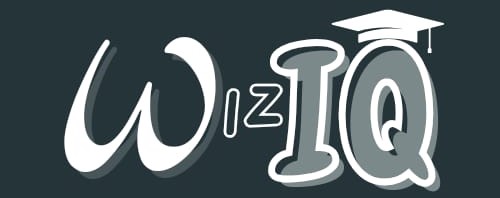
.png)
